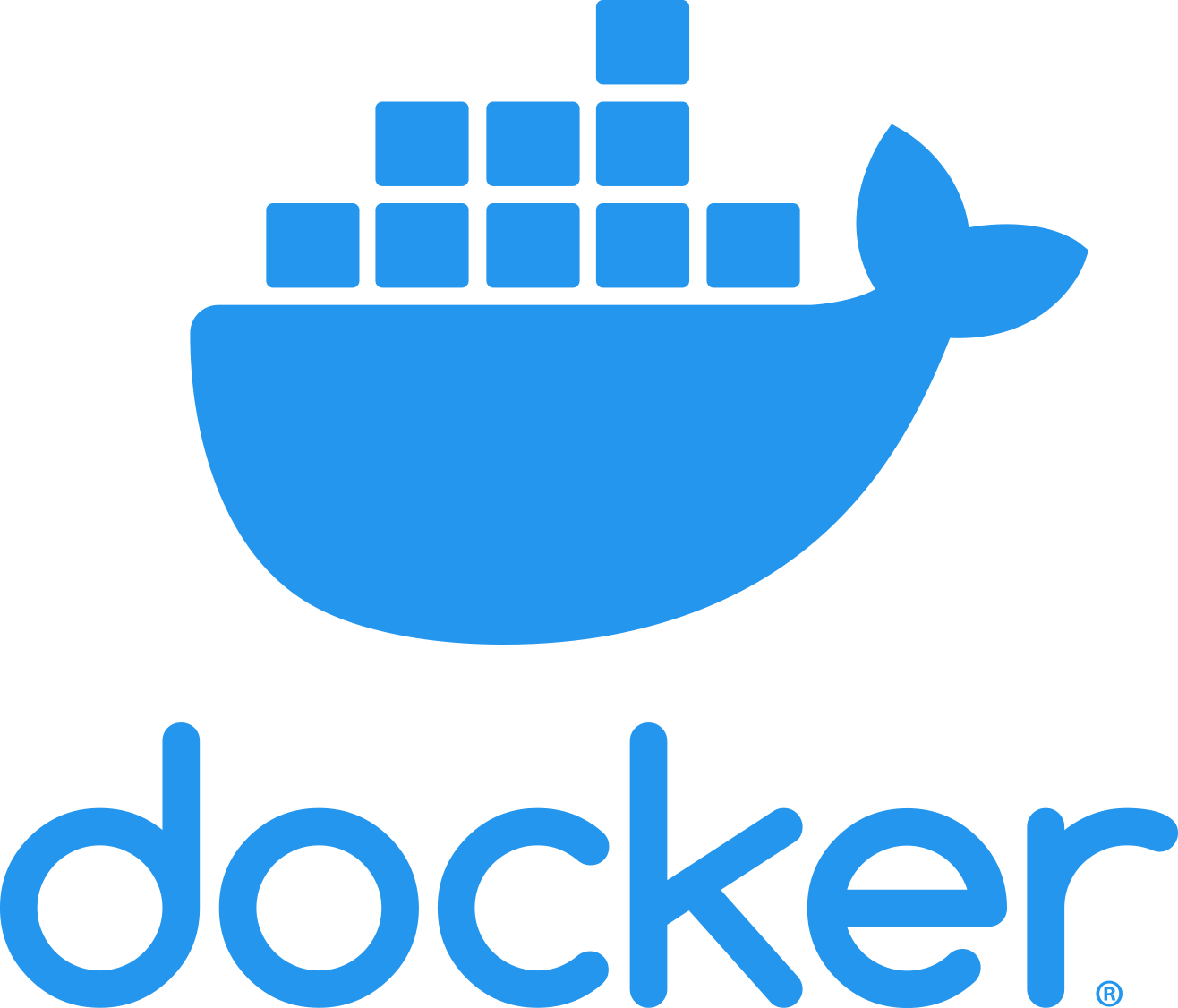Docker — Guides
Running Docker-Compose from Visual Studio Code
| The docker daemon must be running in the background before you can run docker commands from VSCode. To start the deamon, either have Docker Desktop automatically start with Windows or start it manually. |
You can run Docker-Compose directly from within Visual Studio Code (VSCode) if you have added the docker extensions. VSCode will automatically ask you if it finds a .yml file in your project workspace. Otherwise, you can get it through the usual way of finding and installing extensions:
The Docker extension lets you directly interact with Docker through Visual Studio Code. You can run, for example, the docker-compose.yml directly without having to open a console or using Docker Desktop.

To run Docker-Compose on your docker-compose.yml, right-click on the file in your workspace and select Compose Up from the menu.
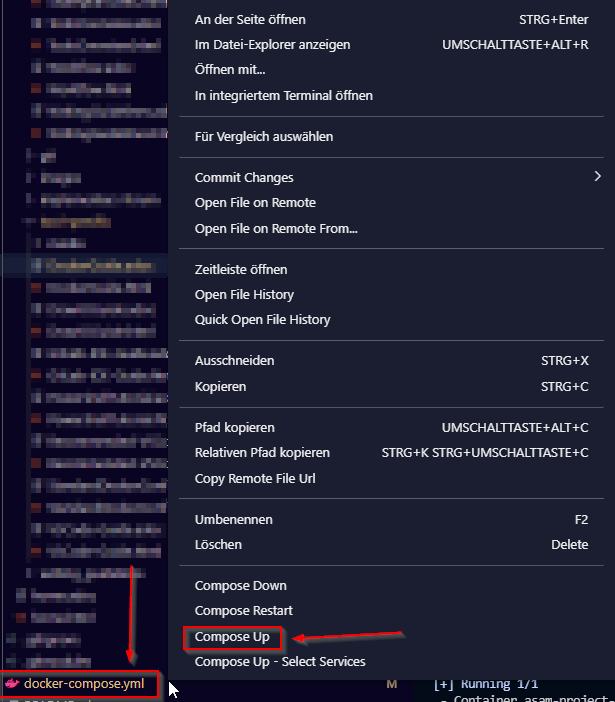
Build with the Antora image
ASAM provides a custom Antora image under ghcr.io/asam-ev/project-guide-docker.
Note that all ASAM projects using Antora also require read access to the ASAM UI repository as well as the ASAM Antora extensions repository.
Project generator repositories at ASAM usually come with a build script. It is located in the "scripts" folder and runs on python 3.
To build a project using the python build script, run that script.
python .\buildBy default, this will also open the result afterwards (in Chrome). You can pass parameters such as "-s" (only build) and "-f" (only open). For a complete overview, run
python .\build -hTo quickly build a checked-out project locally without the python script, open a terminal where your project’s 'site.yml' and the respective 'docker-compose-local.yml' are located and run the following command:
docker-compose -f docker-compose-local.ymlIf your project does not have a 'docker-compose-local.yml' file but only a 'docker-compose.yml', run the following instead:
docker-compose up -dBuild with the Asciidoctor image
All new projects using .adoc files will be Antora projects.
However, if you need to create an Asciidoctor output instead, check if your project comes with a "local_build_tools" folder that includes a "compose.yml" file.
If not, create said folder.
Then, add a file named "compose.yml" with the following content:
version: "2"
services:
asciidoctor:
image: asciidoctor/docker-asciidoctor
volumes:
- ../:/documents
entrypoint: asciidoctor --failure-level WARN -r asciidoctor-kroki -a mathjax -r asciidoctor-bibtex --trace content/index.adoc -o local_build_tools/HTML_content_local_build.htmlTo create the build, open a terminal in the 'local_build_tools' folder and run the following command:
docker-compose up -d