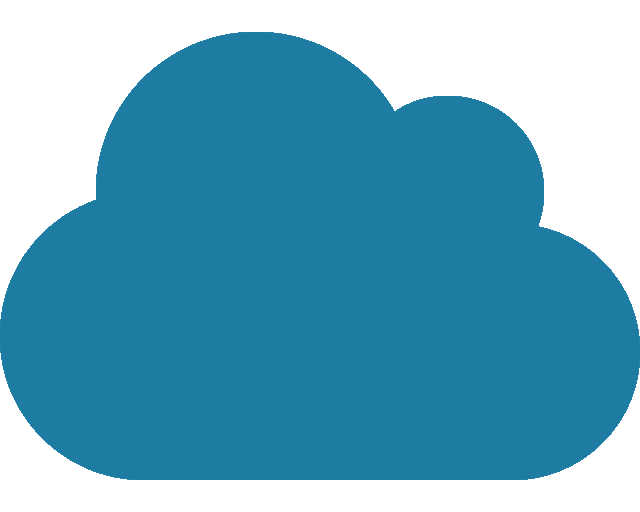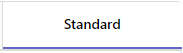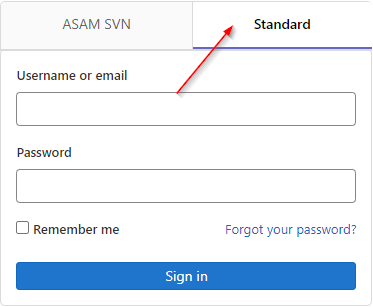Setting up your repository account
Introduction
Remote Repositories provide an integrated working environment and text editor.
With these, users can directly create and edit files without having to install tools like Git or Visual Studio Code.
The choice of remote repository depends on the project.
Most ASAM projects use ASAM’s GitLab instance.
If you are unsure which type of remote repository your project is using, ask your ASAM Office Responsible (OR).
ASAM recommends looking up specific questions on these platforms and their features in general on their respective online documentation.
Before you can get started, you need to create and set up an account for the project’s online repository. Select and follow the respective instructions in the tab view below.
| Click the tool’s icon on the right to access the online tool directly. |
Setup steps
ContextThe choice of DevOps platform depends on the project. Most ASAM projects use ASAM’s GitLab instance. If you are unsure which type of remote repository your project is using, ask your ASAM Office Responsible (OR). All specification-related documents are stored and updated in the project’s remote (or online) repository. ResultThe user has activated their repository account and can access the correct project repositories. How
|