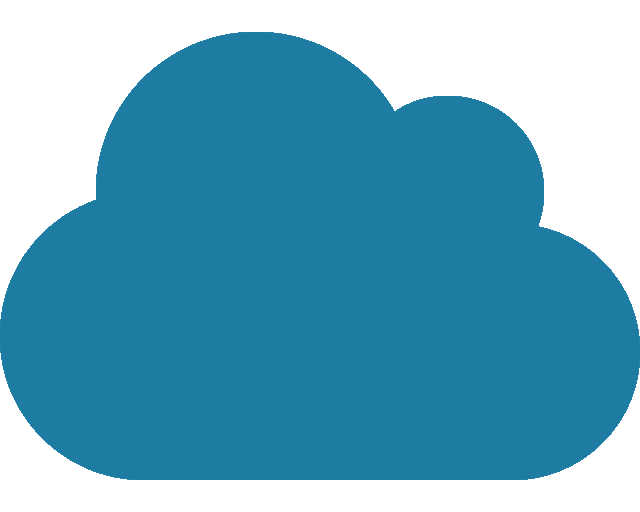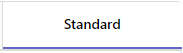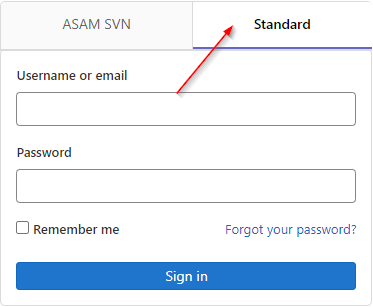Tool overview
Contributing at ASAM is easy: You only need a web browser!
All the tools that are required for participating in ASAM projects are hosted online and can be accessed through any web browser without any additional installation required.
At a minimum, all projects use:
| Name | Description |
|---|---|
ASAM uses both GitHub and GitLab as DevOps platforms. A DevOps platform provides a centralized and integrated environment for development and deployment of ASAM standards. It provides:
Used to store all source code and content that is part of deliverables of a standard. Issues relevant to deliverables should be created here. |
|
Microsoft SharePoint is a web-based platform and collaboration tool developed by Microsoft. It serves as a document management and storage system. Used for any content not part of the deliverables of a standard, such as meeting minutes or presentations. |
Optionally, many of these tools can also be used locally. See Tools for advanced users for more information.
Accessing the tools online
| Click the tool’s icon on the right to access the online tool directly. |
ContextThe choice of DevOps platform depends on the project. Most ASAM projects use ASAM’s GitLab instance. If you are unsure which type of remote repository your project is using, ask your ASAM Office Responsible (OR). All specification-related documents are stored and updated in the project’s remote (or online) repository. ResultThe user has activated their repository account and can access the correct project repositories. How
|
Infrastructure & Pipelines for Projects
Each project requires a well-prepared infrastructure to ensure smooth collaboration. The following process must be completed before project kick-off.
Step 1: Define Infrastructure (≈ 3 months before start)
Participants: PL, System Admin (ASAM), OR
Tasks:
-
Define artefacts, deliverables, and pipeline
-
Decide on output formats
-
Identify tool and process extensions
-
Set up project e-mail list & calendar
-
Define file storage structure
Step 2: Set Up & Test Infrastructure (≈ 2 months before start)
Participants: System Admin (ASAM) + OR
-
Configure and validate the infrastructure environment
-
Run test pipelines
Step 3: Project Process Manual (≈ 1 month before start)
Content to be explained:
-
Project workflow
-
First-time use of tooling (installation, tests)
-
Ticket handling in Git
-
Writing standards in Git
-
File storage in Git (previously SharePoint)
-
Meeting minutes as artefacts
-
Determine the Standard name, see Editorial Guide ASM-125
-
Determine the Standard version, see Editorial Guide ASM-14
Delivery format:
-
User manuals for participants
-
Preferably short instructional videos
Step 4: Inform Participants (≈ 2 weeks before start)
-
Distribute credentials and manuals
-
Provide contact for questions: infrastructure@asam.net
-
System Admin on standby for support
Step 5: Project Kick-off (only when infrastructure is running)
-
Agenda item: “Commissioning of the infrastructure”
-
Clarify open questions from onboarding material
-
Live demonstration of the pipeline (System Admin must attend)
Step 6: Ongoing Support
-
Hotline available for questions during the project runtime infrastructure@asam.net