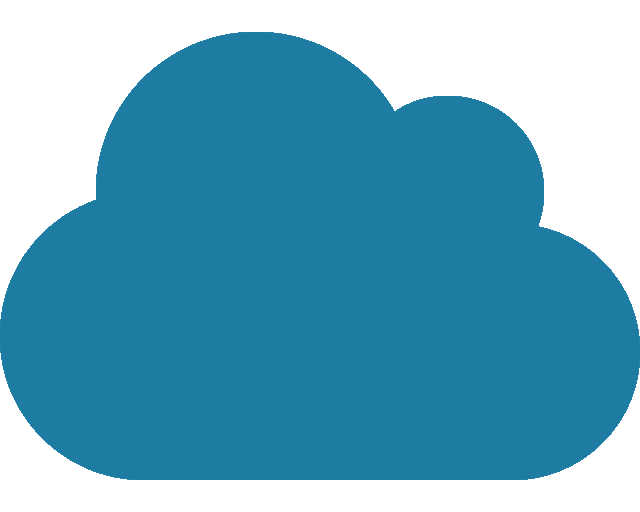Guides for remote repositories
Make changes in a repository
Git workflow
| It is best practice to check for changes on remote before changing files locally and before pushing changes to remote. |
The Git workflow for making changes is a 4 step process:
-
Make the changes in your working copy.
-
Add files from the working copy to the staging area (
git add). -
Commit staged files to your local repo (
git commit). -
Push to a remote repository (
git push).
Merge/pull requests
A Merge or Pull Requests (MRs) are the way you merge content changes from a development or feature branch back into the trunk or another branch. They provide the project team the opportunity to review changes before they are applied and made public/official.
Merge commit strategy
-
History of commits in a MR must be clean prior to merge
ASAM repositories allow fast-forward merges only (--ff-only) and squash commits by default.
This means commits do not have to be merged manually and all commits are squashed automatically.
For squash commits with one commit, the commit message is taken directly (squash does not take place).
For actual squashes the commit messages are taken from:
-
The first multi-line commit message in the merge.
-
The merge request’s title if no multi-line commit message is found.
Squash commits is enabled by default but can be turned off. This is to make sure that in case multiple unrelated changes occurred in one branch, they can still be all added to the history.
Merge conflicts: preventing and resolving
A merge conflict occurs when multiple different changes (usually made by different users) are to be merged and some or all of the changes contradict each other. For example, if user A deletes a section in their copy and user B adds a new paragraph to it instead, the merging tool does not know whether to keep the section and add the changes made by user B or to delete it like user A did.
Avoiding merge conflicts
One way of avoiding merge conflicts is to keep the TTL (time to live) of branches short.
ASAM recommends a TTL of ⇐ 2 weeks.
If the branch lives longer than expected, merge the parent branch (the trunk or original feature branch) into your branch once in a while.
Alternatively, you can also rebase your branch to the parent branch again.
This way you can solve the conflicts in your branch.
For more information on the differences between merging and rebasing, see Merging vs. Rebasing.
Resolving merge conflicts
Once you create a merge request, your remote repository will tell you if there are merge conflicts. It leads you through the conflicting parts and lets you choose if your new or the old content is to be merged.
Another option is to merge locally. You can use Git or Visual Studio Code for this. These tools also provide options to view conflicting changes and help you resolve them.
After you have removed the conflicts, you can create a new commit to your branch that includes the fixes to resolve the conflict in the Merge/Pull Request.
For more information, see
Access compiled artifacts
This description only covers GitLab. However, steps are similar at GitHub.
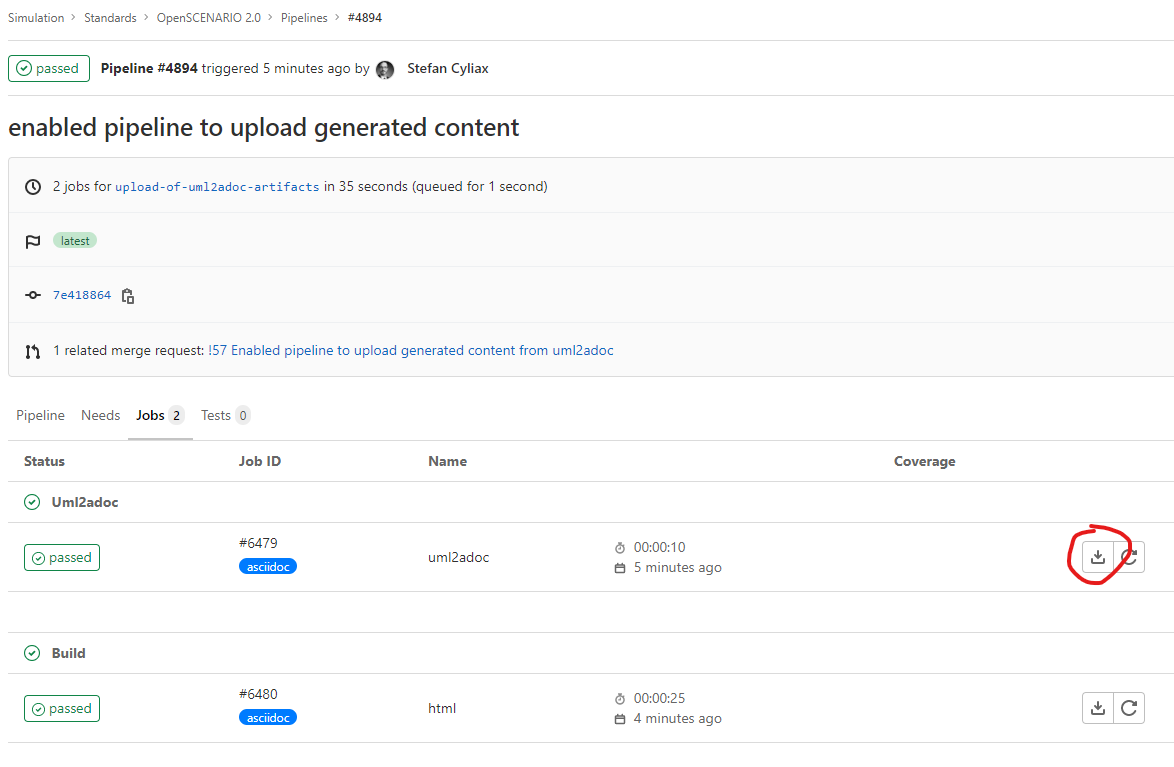
-
Access
-
Select the pipeline for the branch that you’d like to access
-
Retrieve the compiled artifacts
-
The example shows how to retrieve the uml2adoc artifacts
-
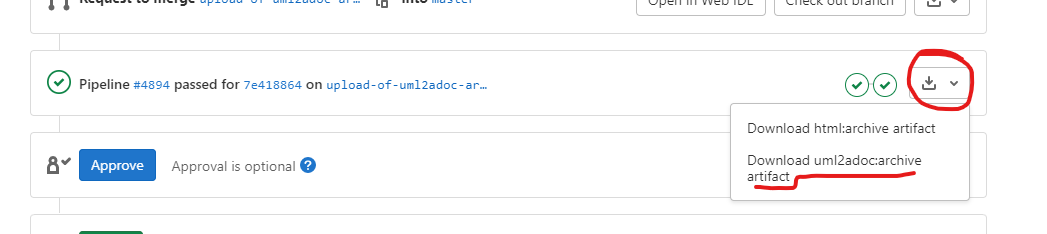
-
Access
-
Select the Merge/Pull Request that you’d like to access
-
Retrieve the compiled artifacts
-
The example shows how to retrieve the uml2adoc artifacts
-